How To Delete Instagram Account: A Complete Step-by-Step Guide
Instagram is one of the world’s most popular social media platforms, with over a billion users worldwide. However, not everyone wants to stay on the platform forever. Whether you’re looking for a digital detox, protecting your privacy, or simply moving on to new interests, you might decide it’s time to delete your Instagram account.
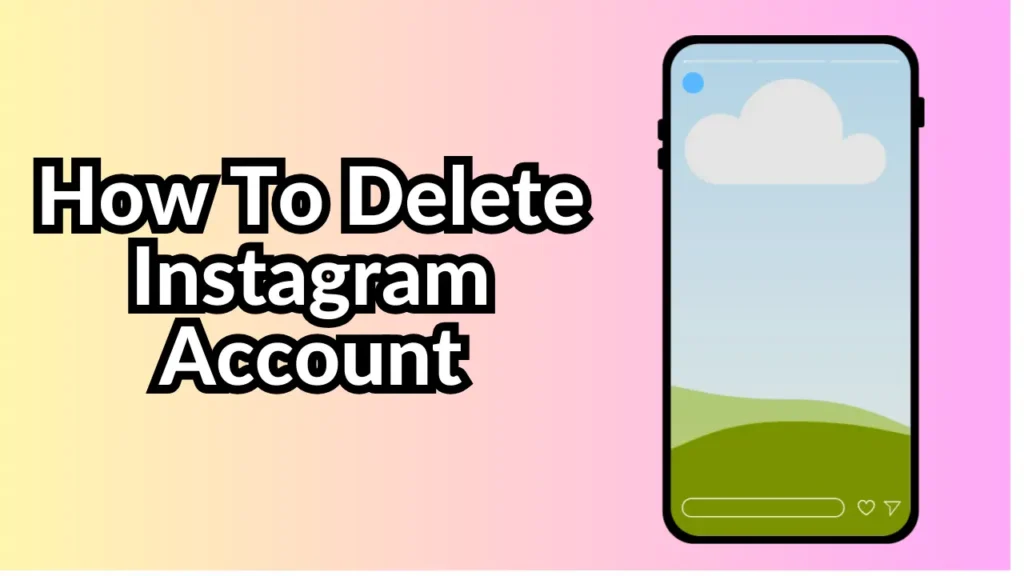
In this comprehensive guide, we’ll explain the difference between deactivating and deleting your account, and walk you through how to do it on mobile or desktop.
What Happens When You Delete Your Instagram Account?
Before jumping into the process, it’s important to understand what deleting your Instagram account means.
When you delete your account:
-
Your profile, photos, videos, comments, likes, and followers will be permanently removed.
-
You won’t be able to reactivate the account or retrieve any content.
-
Your username becomes available for others to use.
If you’re unsure whether you want to permanently leave, Instagram also gives you the option to temporarily deactivate your account instead.
Delete vs. Deactivate: What’s the Difference?
| Feature | Delete Account | Deactivate Account |
|---|---|---|
| Permanence | Permanent | Temporary |
| Data Recovery | Not possible | Fully recoverable |
| Account Visibility | Completely erased | Hidden until reactivated |
| Login Possible After Action | No (account is gone) | Yes (log in to restore) |
| Time to Complete | Immediate after confirmation | Immediate |
If you’re just taking a break or want to protect your data temporarily, deactivation is the better choice.
Prerequisites: What You’ll Need
-
Access to your Instagram username/email and password
-
A web browser (Instagram doesn’t allow permanent deletion through the app alone)
-
A few minutes of time
How To Delete Instagram Account Permanently
As of now, you can’t delete your Instagram account directly through the mobile app (unless you’re using an iOS device). Instead, you’ll need to use a web browser on your phone or computer.
Method 1: Delete Instagram Using a Web Browser
Step-by-Step Instructions:
-
Go to the Delete Your Account page:
-
Visit: https://www.instagram.com/accounts/remove/request/permanent/
-
You must be logged in to access this page.
-
-
Choose a reason for deletion:
-
Instagram will ask you “Why are you deleting your account?”
-
Select a reason from the dropdown list (e.g., privacy concerns, too busy, etc.)
-
-
Re-enter your password:
-
To confirm that it’s really you, Instagram will ask you to enter your password again.
-
-
Click “Delete [username]”:
-
After confirming, click the final delete button.
-
Instagram will schedule your account for deletion. It may take up to 30 days to fully remove your data from their servers.
-
Important: If you log back into your account before the deletion date, the process will be canceled.
Method 2: Delete Instagram Using iPhone (iOS only)
Instagram added an option for iPhone users to delete their accounts directly from the app due to Apple’s guidelines.
Steps:
-
Open the Instagram app on your iPhone.
-
Go to your profile > tap the menu (☰) in the top right corner.
-
Tap Settings and privacy > Accounts Center.
-
Tap Personal details > Account ownership and control.
-
Select Deactivation or deletion.
-
Choose your Instagram account.
-
Select Delete account, then tap Continue and follow the prompts.
How To Deactivate Instagram Account (Temporarily)
If you just want a break from Instagram, deactivation might be a better option.
Steps:
-
Go to https://www.instagram.com on a desktop or mobile browser.
-
Log in to your account.
-
Click on your profile picture in the top right, then go to Profile > Edit Profile.
-
Scroll down and click “Temporarily disable my account”.
-
Choose a reason and enter your password.
-
Click “Temporarily Disable Account”.
Your account will be hidden until you choose to log back in.
What to Do Before Deleting Your Account
Before deleting your Instagram account permanently, consider doing the following:
1. Download Your Instagram Data
Once your account is deleted, you can’t get your photos, videos, or messages back.
How to download your data:
-
Go to https://www.instagram.com.
-
Click your profile picture > Settings.
-
Select Privacy and Security > Data Download.
-
Enter your email address and request your data.
Instagram will email you a link with your complete account archive within 48 hours.
2. Inform Your Followers
If you have followers or friends who might wonder why you’ve disappeared, consider:
-
Posting a farewell story or post
-
Sharing your new contact info or other social media handles
Conclusion
Deleting your Instagram account is a big step, especially if you’ve used the platform for years. Whether your decision is for privacy, mental health, or simply to simplify your digital life, it’s crucial to understand the consequences and take steps like downloading your data beforehand.
Instagram doesn’t make deletion as straightforward as one might expect, but with this guide, you now know exactly how to do it from a browser or iPhone. Always remember — if you’re unsure, start with deactivation first. You can always come back.
FAQs: Instagram Account Deletion
Q1: Can I recover my Instagram account after deletion?
A: No. Once your account is permanently deleted, all data is gone and cannot be recovered.
Q2: How long does it take for Instagram to delete my account?
A: Instagram keeps your account “in line for deletion” for up to 30 days. During this period, your account is not visible, and you can still cancel the deletion by logging back in.
Q3: Can I use the same email or username again?
A: You can use the same email, but your username may become available to others, and there’s no guarantee you’ll get it back.
Q4: Will my DMs be deleted?
A: Yes, your direct messages, comments, and all activity are removed permanently.