How to Turn Off Windows Defender: A Complete Guide
Windows Defender, also known as Microsoft Defender Antivirus, is the built-in antivirus and antimalware solution that comes pre-installed with Windows 10 and Windows 11. It provides real-time protection against viruses, malware, spyware, and other threats. However, there might be instances where you need to temporarily or permanently disable Windows Defender — whether for software compatibility reasons, gaming performance, or to use a third-party antivirus solution.
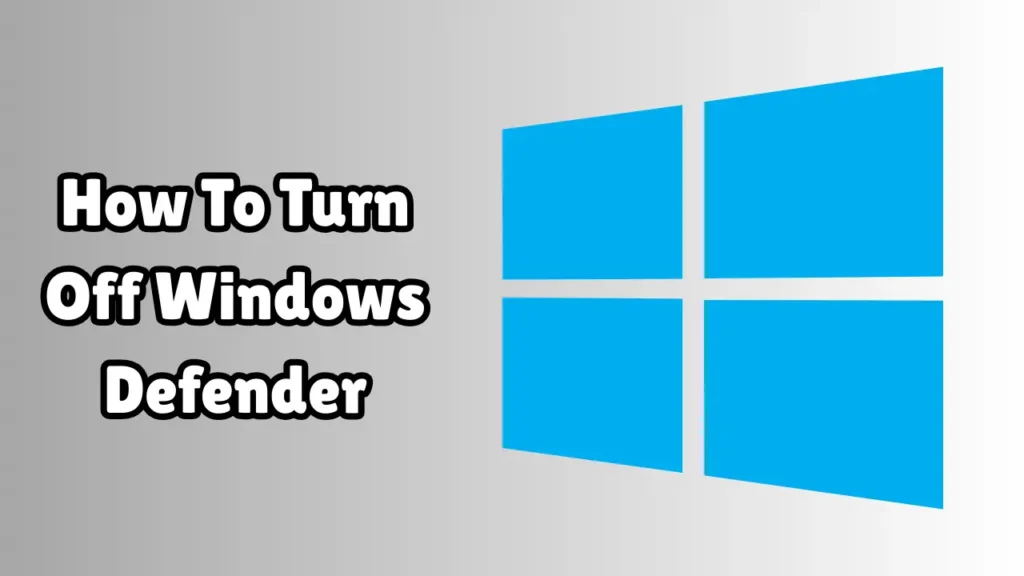
This guide will walk you through various methods to turn off Windows Defender safely and effectively. We’ll also discuss the pros and cons of doing so, and when it’s appropriate.
Why Would You Want to Turn Off Windows Defender?
Before diving into the steps, it’s important to understand the common reasons why users choose to disable Windows Defender:
-
Software Conflicts: Some third-party software or development tools (e.g., Android Studio, emulators) might be flagged incorrectly by Defender.
-
Performance Boost: Disabling real-time protection might free up system resources, especially in low-end systems.
-
Installing Other Antivirus Programs: Many third-party antivirus tools require you to disable Defender to avoid double protection and conflicts.
-
Gaming or Media Production: Real-time scanning can interfere with game performance or media rendering tasks.
Warning: Turning off Windows Defender can expose your system to security risks. Always make sure you have a reliable alternative in place or enable it back after completing your task.
Method 1: Temporarily Disable Windows Defender via Windows Security Settings
If you just need to pause protection temporarily, this method is quick and reversible.
Steps:
-
Open Start Menu and type Windows Security. Click on the app.
-
Go to Virus & threat protection.
-
Under Virus & threat protection settings, click on Manage settings.
-
Toggle off the Real-time protection switch.
Notes:
-
This will temporarily disable scanning and protection.
-
Windows Defender will automatically turn back on after a system restart or after a short time for safety.
Method 2: Disable Windows Defender Using Group Policy (Permanent Method for Pro Users)
This method is ideal for Windows 10/11 Pro, Enterprise, or Education users. It disables Defender permanently until manually reversed.
Steps:
-
Press Windows + R, type
gpedit.msc, and hit Enter. -
Navigate to:
Computer Configuration > Administrative Templates > Windows Components > Microsoft Defender Antivirus -
Double-click on Turn off Microsoft Defender Antivirus.
-
Select Enabled.
-
Click Apply, then OK.
-
Restart your computer.
Notes:
-
If you want to re-enable it, go back and select Not Configured or Disabled.
Method 3: Disable Windows Defender via Registry Editor (For All Versions)
If you are using Windows Home edition where Group Policy Editor is not available, you can use the Registry Editor.
Steps:
-
Press Windows + R, type
regedit, and hit Enter. -
Navigate to the following key:
-
Right-click in the right panel and choose New > DWORD (32-bit) Value.
-
Name it:
DisableAntiSpyware -
Double-click it and set the value to
1. -
Restart your PC.
Notes:
-
To re-enable Defender, either delete the
DisableAntiSpywarekey or set its value to0.
Registry Warning: Making changes in the Registry Editor can cause system issues if done incorrectly. Back up your registry before editing.
Method 4: Disable Windows Defender Using PowerShell
Advanced users can use PowerShell for a faster, scriptable solution.
Steps:
-
Open PowerShell as Administrator (search in Start, right-click, and choose “Run as administrator”).
-
Run the following command:
-
To re-enable:
Notes:
-
This disables only real-time monitoring, not Defender entirely.
-
It’s useful for scripting and automated setups.
Method 5: Use a Third-Party Antivirus (Auto-Disables Defender)
When you install another trusted antivirus like Bitdefender, Kaspersky, or Norton, Windows automatically disables Defender to avoid conflicts.
Steps:
-
Download and install your preferred antivirus.
-
During installation, the software will either prompt you to disable Defender or do it automatically.
-
You can verify this by going to Windows Security > Virus & threat protection, and you’ll see a message like “Your antivirus provider is [X Antivirus]”.
How to Check If Windows Defender Is Disabled
To confirm whether Defender is disabled:
-
Open Windows Security.
-
Go to Virus & threat protection.
-
You should see a warning or a notice stating Defender is turned off or another antivirus is in control.
Alternatively, you can check via PowerShell:
Look for AntispywareEnabled and RealTimeProtectionEnabled — both should be False if Defender is off.
Should You Disable Windows Defender?
Disabling Windows Defender isn’t always a good idea unless you have a valid reason. Here’s a quick pros and cons table to help decide:
| Pros | Cons |
|---|---|
| Reduced system load | Exposure to viruses/malware |
| Fewer software conflicts | No automatic scanning or threat detection |
| Compatibility with other tools | Needs third-party antivirus or manual management |
If you’re working with tools that require Defender to be off, ensure you re-enable it afterward or use another antivirus.
Re-Enabling Windows Defender
If you’ve disabled Defender and want to bring it back, simply reverse the method you used:
-
Windows Security Settings: Toggle Real-time Protection back on.
-
Group Policy Editor: Set the Defender policy to “Not Configured.”
-
Registry Editor: Delete the
DisableAntiSpywarekey. -
PowerShell: Use
Set-MpPreference -DisableRealtimeMonitoring $false.
Conclusion
Windows Defender is a solid, free antivirus solution that works well for most users. However, in specific scenarios—such as performance optimization, software conflicts, or replacing it with a third-party solution—you may want to turn it off. This article provided several ways to do so, from temporary toggles to permanent methods using Group Policy and the Registry Editor.
Always remember: only disable Defender if you fully understand the risks and have an alternative security setup in place. Keeping your system protected should always be the top priority.