How to Insert a Table of Contents in Word
Creating a Table of Contents (TOC) in Microsoft Word is a great way to organize and navigate long documents efficiently. Whether you’re writing a report, thesis, book, or business plan, a well-structured TOC helps readers locate sections quickly. Word simplifies this task with automated tools that can generate and update a TOC based on your document’s headings.
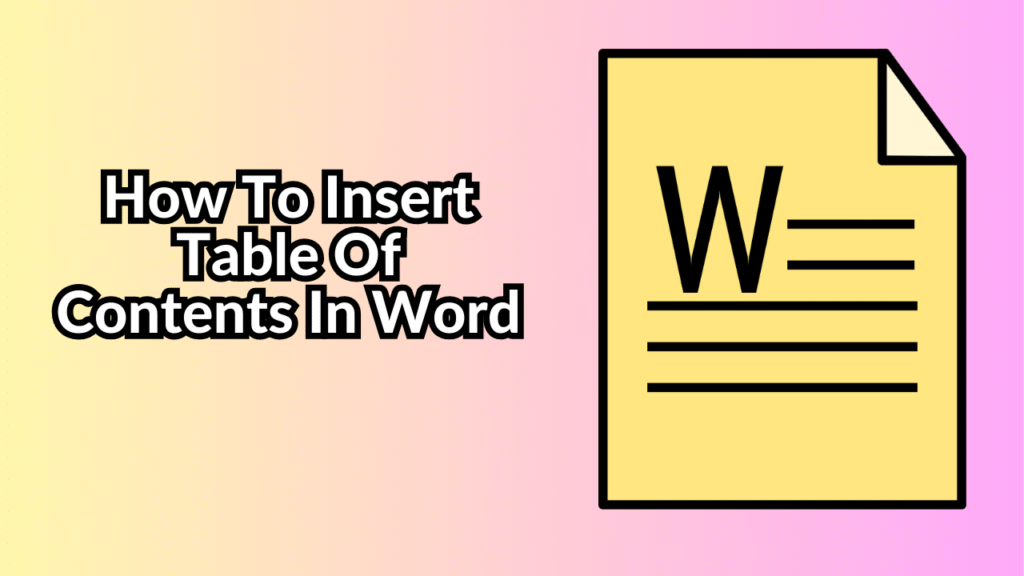
Here’s a complete guide on how to insert and customize a Table of Contents in Word.
1. Use Heading Styles
Before you can insert a Table of Contents, you need to apply heading styles to the text you want to include. Word uses these styles to recognize the structure of your document.
Steps:
-
Highlight the section title (e.g., “Introduction” or “Chapter 1”).
-
Go to the Home tab.
-
In the Styles group, click on Heading 1 for main titles.
-
Use Heading 2, Heading 3, etc., for subheadings.
Using these built-in styles is essential because Word relies on them to build the TOC.
2. Insert the Table of Contents
Once your document is properly styled, follow these steps to insert the TOC:
Steps:
-
Place your cursor where you want the TOC to appear (usually at the beginning of the document).
-
Go to the References tab in the ribbon.
-
Click on Table of Contents.
-
Choose one of the automatic formats, like Automatic Table 1 or Automatic Table 2.
Word will instantly generate a Table of Contents based on the headings you’ve applied.
3. Customize the Table of Contents
You can tailor your TOC to better fit your document’s design or preferences.
Steps:
-
Click on the Table of Contents you inserted.
-
Click on the arrow or select Custom Table of Contents from the drop-down menu.
-
In the dialog box, you can:
-
Change the number of heading levels shown.
-
Show or hide page numbers.
-
Align page numbers to the right.
-
Choose tab leader styles (dots, dashes, etc.).
-
-
Click OK to apply the changes.
If prompted to replace the existing TOC, click Yes.
4. Update the Table of Contents
After editing or adding content to your document, your TOC won’t automatically update. You need to refresh it so that new headings and page numbers appear correctly.
Steps:
-
Click anywhere inside the Table of Contents.
-
Go to the References tab.
-
Click Update Table.
-
Choose either:
-
Update page numbers only – if you haven’t added new headings.
-
Update entire table – if you’ve added or modified headings.
-
This ensures your TOC stays accurate and up to date.
5. Remove the Table of Contents
If you no longer need the TOC, removing it is easy.
Steps:
-
Click on the Table of Contents.
-
Go to the References tab.
-
Click on Table of Contents, then select Remove Table of Contents at the bottom of the menu.
Your TOC will be deleted from the document.
6. Bonus: Clickable Table of Contents (Hyperlinks)
Word’s Table of Contents is interactive. When you hover over an entry, you’ll notice it becomes clickable. Press Ctrl (Windows) or Cmd (Mac) and click a section to jump directly to that part of the document. This is especially useful for navigating large digital files.
Conclusion
Inserting a Table of Contents in Microsoft Word is a powerful feature that enhances both readability and navigation. By applying heading styles, using built-in tools, and regularly updating your TOC, you can maintain a professional and well-organized document. Whether you’re preparing academic papers, business reports, or manuals, a TOC gives your work a polished, user-friendly finish.