How To Cancel Subscription on iPhone
In today’s digital world, subscriptions are a common way to access services like Netflix, Apple Music, iCloud storage, and various third-party apps. While these recurring payments offer convenience, they can also pile up quickly, especially if you forget about them. If you’re using an iPhone and want to take control of your subscriptions, you’re in the right place.
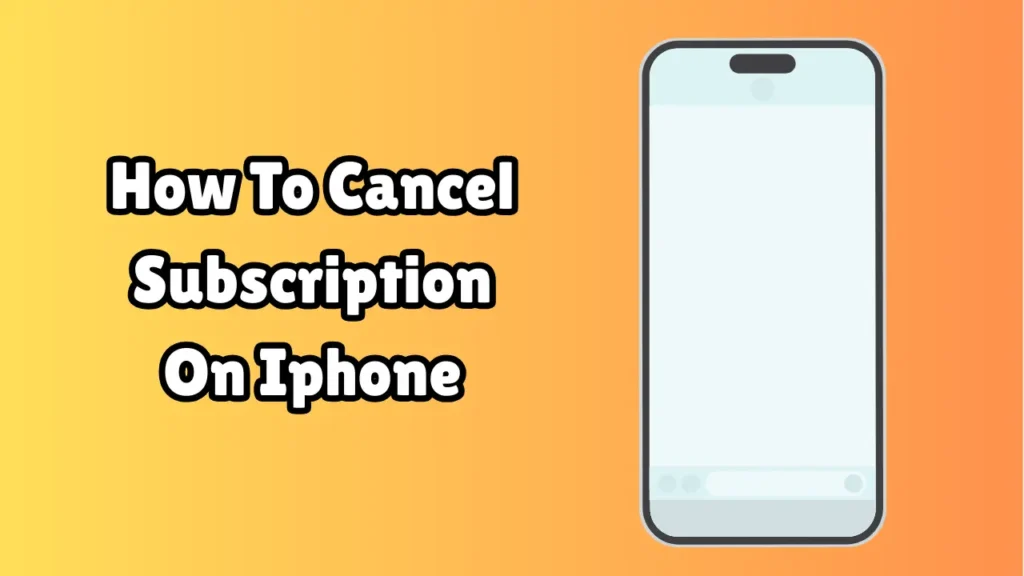
This article provides a detailed, step-by-step guide on how to cancel subscriptions on an iPhone, whether it’s from the App Store, iCloud, or a third-party app. Whether you want to save money, stop auto-renewal, or simply remove services you no longer use, this guide will walk you through the process.
Why You Might Want to Cancel a Subscription
Before we dive into the steps, let’s go over a few reasons why you might want to cancel a subscription on your iPhone:
-
You no longer use the service or app.
-
You want to avoid auto-renewal charges.
-
You’re testing different services and switching.
-
You’re reducing unnecessary expenses.
-
A free trial is ending, and you don’t want to be charged.
No matter the reason, the process is relatively straightforward on any iPhone running iOS 13 or later.
Method 1: Cancel Subscriptions Through iPhone Settings
The easiest and most common way to manage and cancel subscriptions is directly through your iPhone’s Settings app. Here’s how:
Step 1: Open the Settings App
-
Unlock your iPhone.
-
Tap on the Settings app (the gear icon).
Step 2: Tap on Your Apple ID
-
At the top of the Settings menu, tap your name to access your Apple ID settings.
Step 3: Go to Subscriptions
-
Inside your Apple ID menu, tap Subscriptions.
-
You will now see a list of all active and expired subscriptions associated with your Apple ID.
Step 4: Select the Subscription You Want to Cancel
-
Scroll through your list of Active Subscriptions.
-
Tap on the subscription you wish to cancel.
Step 5: Cancel the Subscription
-
After selecting the subscription, you will see details like billing frequency and price.
-
Tap on Cancel Subscription.
-
Confirm the cancellation when prompted.
Once canceled, the subscription will remain active until the end of the current billing cycle. You won’t be charged again unless you re-subscribe.
Method 2: Cancel Subscriptions via the App Store
Another way to manage subscriptions is through the App Store:
Step 1: Open the App Store
-
Tap the App Store icon on your home screen.
Step 2: Tap Your Profile Picture
-
In the upper right-hand corner, tap your profile photo or initials.
Step 3: Access Subscriptions
-
Tap on Subscriptions to view your active and expired services.
Step 4: Choose the Subscription to Cancel
-
Browse your list and tap on the one you want to cancel.
Step 5: Cancel It
-
Tap Cancel Subscription, then confirm your decision.
This method provides the same options as through the Settings app, just accessed via a different path.
Method 3: Cancel iCloud Storage Subscription
iCloud storage plans are a common Apple subscription. If you want to downgrade or cancel it:
Step 1: Go to Settings
-
Open Settings and tap on your name at the top.
Step 2: Tap iCloud
-
Select iCloud > Manage Storage or iCloud Storage.
Step 3: Change Storage Plan
-
Tap Change Storage Plan > Downgrade Options.
-
Sign in with your Apple ID if prompted.
Step 4: Choose the Free Plan
-
Select the Free 5GB plan to cancel your paid iCloud storage subscription.
-
Tap Done to confirm.
Your iCloud plan will revert to the free option at the end of your current billing cycle.
Method 4: Canceling Subscriptions from Third-Party Apps
Some apps offer subscriptions that aren’t billed through Apple (like Spotify or Netflix if subscribed directly through their websites). Here’s how to cancel those:
Step 1: Open the App
-
Launch the app that’s charging you (e.g., Netflix, Spotify, Hulu).
Step 2: Go to Account Settings
-
Look for options like Account, Billing, or Subscription inside the app.
Step 3: Manage Subscription
-
Follow the on-screen instructions to cancel the subscription.
-
In some cases, you may need to visit the app’s official website to cancel.
Since Apple has no control over these external subscriptions, they won’t appear in your iPhone’s Subscriptions list.
What Happens After You Cancel?
Canceling a subscription doesn’t remove the service instantly. Here’s what to expect:
-
Access continues until the end of the current billing cycle.
-
You won’t be charged again, unless you resubscribe.
-
If you cancel during a free trial, access may end immediately in some cases.
Always double-check the terms of the subscription so you know when access ends.
Tips to Manage Subscriptions Better
Keeping subscriptions under control can save you money and prevent billing surprises. Here are a few tips:
-
Review subscriptions monthly: Make it a habit to check your active subscriptions regularly.
-
Set reminders: Use calendar reminders to cancel before a trial ends.
-
Use family sharing wisely: Share eligible subscriptions to get more value.
-
Check email receipts: Apple sends receipts for every renewal, which helps you track charges.
Conclusion
Managing subscriptions on an iPhone is easy once you know where to look. Whether you’re tightening your budget or just decluttering digital services, canceling unused or unnecessary subscriptions is a smart move. With the methods outlined above—via Settings, the App Store, or third-party apps—you’ll have everything you need to take control.
Remember, your time and money are valuable. Don’t let forgotten subscriptions drain your wallet. Take a few minutes today to review what you’re paying for—and cancel what you no longer need.
FAQs
1. Can I reactivate a canceled subscription?
Yes. Once canceled, you can re-subscribe anytime from the same Subscriptions menu in Settings or the App Store.
2. Why don’t I see my subscription in the list?
It may be:
-
A subscription made through a different Apple ID.
-
A third-party service not billed through Apple.
-
An expired or canceled subscription.
3. Can I cancel a subscription during a free trial?
Yes, and it’s wise to do so before the trial ends if you don’t want to be charged.