How to Change Instagram Notification Sound: A Guide for Android and iOS
Instagram has become more than just a photo-sharing platform—it’s a hub for communication, updates, and even business. With constant activity, notifications are a key part of staying engaged. But the default Instagram notification sound can be repetitive or easy to miss. If you’re wondering how to change Instagram’s notification sound, you’re not alone.
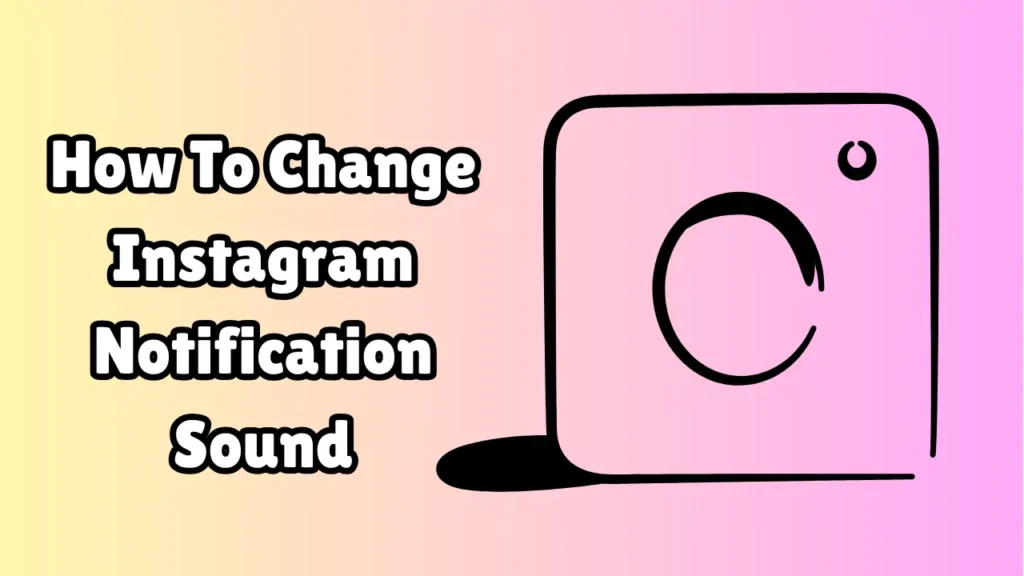
In this guide, we’ll explore how to change the Instagram notification sound on both Android and iOS devices, including native settings, workarounds, and third-party solutions.
Can You Change the Notification Sound in Instagram?
Instagram does not offer an in-app option to change notification sounds. However, your device’s operating system—whether Android or iOS—lets you customize how app notifications behave, including sounds.
So, while you can’t change the notification tone directly in Instagram, you can customize it through your phone’s system settings. Let’s look at how.
Method 1: Change Instagram Notification Sound on Android
Android provides the most flexibility when it comes to notification customization. Here’s how you can change the notification sound for Instagram:
Steps:
-
Open Settings on your Android device.
-
Tap on Apps or Apps & notifications.
-
Scroll down and select Instagram.
-
Tap on Notifications.
-
You’ll see different notification categories such as:
-
Direct Messages
-
Comments
-
Likes
-
Live Videos
-
Mentions
-
-
Tap on the notification category you want to customize (e.g., Direct Messages).
-
Select Sound.
-
Choose a new notification tone from the list or tap Add to set a custom sound.
Tip: Repeat this process for other categories if you want different sounds for likes, comments, or DMs.
Pros:
-
Full control over specific notification types
-
Works with custom sounds (MP3s, ringtones)
-
No need for third-party apps
Cons:
-
Limited to Android
-
Doesn’t change in-app notification previews
Method 2: Change Instagram Notification Sound on iPhone (iOS)
Apple’s iOS is more restrictive when it comes to app notification customization. As of now, iOS does not allow users to change notification sounds for third-party apps like Instagram individually.
However, here’s what you can do:
Workaround:
-
Ensure Instagram notifications are turned on:
-
Go to Settings > Notifications > Instagram.
-
Enable Allow Notifications.
-
Choose Sounds, Banners, and Badges.
-
-
The only available notification tone is the default system alert tone. You can change the general notification sound for all apps via:
-
Settings > Sounds & Haptics > Text Tone.
-
Note: This will affect notifications for other apps too.
Pros:
-
Simple to configure
-
Consistent iOS experience
Cons:
-
No way to set custom sounds per app
-
Affects all apps, not just Instagram
Method 3: Use Third-Party Notification Managers (Android Only)
If your Android device’s settings don’t offer the flexibility you want, you can try using third-party notification manager apps.
Popular Apps:
-
Zedge: Offers custom ringtones and notification sounds.
-
NotifiCon: Lets you set different notification sounds for each app.
-
Ringtone Maker: Convert MP3s into notification tones.
How to Use with Instagram:
-
Install a notification manager app.
-
Set a custom sound and assign it to Instagram through the app’s interface.
-
Grant all necessary permissions.
Pros:
-
Custom MP3 tones
-
Per-app control
-
Ideal for personalization lovers
Cons:
-
May require extra permissions
-
Can be battery-intensive
Method 4: Set Custom Ringtones for Instagram-Linked Contacts
If you’re mainly interested in Instagram direct messages (DMs) from specific people, you can create contact-specific alerts.
How:
-
Ask your friend to link their Instagram account to their phone number.
-
Save their number in your contacts.
-
Set a custom ringtone or notification tone for that contact.
-
When they DM you via Instagram, the system may associate it with that contact and play the sound.
This method is inconsistent and may not work on all devices, but it’s worth trying for close contacts.
Bonus: Set Custom Notification Sound Using File Managers (Android)
You can also manually move custom sound files into your phone’s Notifications folder.
Steps:
-
Download or create your desired MP3 file.
-
Use a file manager app (e.g., Files by Google).
-
Move the file into the Notifications directory on internal storage.
-
Follow the earlier Android method to select this new tone.
Common Issues and Fixes
| Issue | Solution |
|---|---|
| No “Sound” option in notification settings | Update Instagram and your phone OS. Some phones limit app-level customization. |
| Custom tone not showing up | Ensure the file is placed in the “Notifications” folder and is in .mp3 or .ogg format. |
| Sound plays too quietly | Check your media volume and notification volume separately. |
| No Instagram notifications | Make sure “Do Not Disturb” is off, and notifications are allowed in settings. |
Conclusion
While Instagram doesn’t natively allow custom notification sounds, you can still change them easily on Android through system settings or third-party tools. iOS users have more limited options but can manage notifications within the system’s framework.
Here’s a quick summary:
| Platform | Method | Custom Sounds | In-App Control |
|---|---|---|---|
| Android | System settings, third-party apps | ✅ Yes | ❌ No |
| iOS | System notification settings only | ❌ No | ❌ No |
If you want to stand out or simply hear a tone that grabs your attention, setting a unique notification sound for Instagram can improve your user experience significantly.
FAQs
Q1: Can I assign different sounds for different types of Instagram notifications (DMs, likes, comments)?
Yes, on Android. Go to Settings > Apps > Instagram > Notifications, then customize each category.
Q2: Why doesn’t Instagram have its own sound settings?
Instagram relies on system-level notifications. It does not currently support custom sound settings within the app.
Q3: Will custom sounds work for Instagram calls?
Instagram calls use your phone’s default ringtone. To change it, go to your general Phone settings > Sound > Ringtone.