How to Change Your Facebook Name in 2025 – A Step-by-Step Guide
Changing your name on Facebook in 2025 is easier than ever. Whether you’re updating your name after a big life change, correcting a misspelling, switching to a professional name, or just want to try something new—Facebook allows you to update your name quickly through the settings.
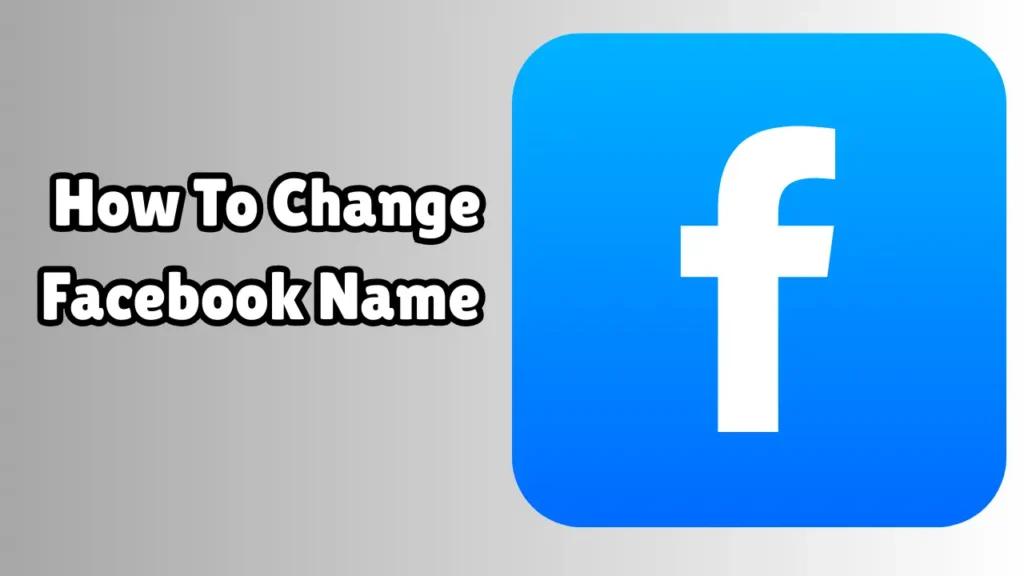
In this step-by-step guide, you’ll learn how to change your Facebook name on both mobile and desktop, what the rules are, and what to do if you can’t change it right away.
Why Change Your Facebook Name?
There are many reasons why someone might want to change their name on Facebook. Some common ones include:
-
Marriage or divorce
-
Rebranding for personal or professional reasons
-
Correcting typos or formatting
-
Using your real name instead of a nickname
-
Adding a middle name or initials
Whatever your reason, Facebook gives you the option to update your profile name—as long as you follow their guidelines.
What You Should Know Before Changing Your Name
Before we jump into the how-to, here are a few important things to keep in mind:
Facebook’s Name Policy:
Facebook requires that your name reflects your real name—the one your friends know you by. Here are some things Facebook doesn’t allow in names:
-
Symbols, numbers, or unusual capitalization (like “J@ne D03”)
-
Titles (e.g., Dr., Mr., Prof.)
-
Offensive or suggestive words
-
Characters from multiple languages in one name
Name Change Limits:
You can only change your name once every 60 days, so make sure you’re happy with your update before you confirm it.
How to Change Your Facebook Name on Mobile (Android & iOS)
-
Open the Facebook app on your phone.
-
Tap the three horizontal lines (menu icon) in the bottom right (iOS) or top right (Android).
-
Scroll down and tap Settings & Privacy, then Settings.
-
Under the Account section, tap Personal Information.
-
Tap Name.
-
Enter your new First, Middle (optional), and Last name.
-
Tap Review Change.
-
Choose how you want your name to appear (e.g., “John Smith” or “Smith John”).
-
Enter your Facebook password to confirm.
-
Tap Save Changes.
That’s it! Your new name should take effect immediately, but in some cases, Facebook may review it for a short time.
How to Change Your Facebook Name on Desktop (Laptop or PC)
-
Open facebook.com and log into your account.
-
Click the downward arrow icon (top right corner) to open the menu.
-
Select Settings & Privacy > Settings.
-
Click Personal Details in the left-hand sidebar.
-
Under the General tab, find your name and click Edit.
-
Type your new First, Middle, and Last name.
-
Click Review Change.
-
Choose your display format.
-
Enter your password to confirm.
-
Click Save Changes.
You should now see your updated name across your Facebook profile.
How to Add a Nickname, Maiden Name, or Alternate Name
If you don’t want to change your main Facebook name but want to show a nickname or maiden name, you can add it as an alternate name.
To do this:
-
Go to your profile page.
-
Tap or click About.
-
Select Details About You > Other Names.
-
Tap or click Add a nickname, birth name…
-
Choose the type of name and enter it.
-
Check the box that says “Show at top of profile” if you want it displayed.
-
Tap Save.
Now your alternate name will show in parentheses next to your full name on your profile (e.g., John Smith (Johnny)).
What If You Can’t Change Your Name?
Sometimes Facebook may block or delay a name change request. Here’s why that might happen:
-
You’ve changed your name too recently (within the last 60 days)
-
Your new name violates Facebook’s name policy
-
Your name doesn’t match your ID (if Facebook asks for verification)
-
You’re trying to use symbols, emojis, or unusual formatting
If you get blocked, double-check the guidelines and wait until the 60-day period is over.
Pro Tips for Changing Your Facebook Name
-
Think ahead: You can only change your name every 60 days.
-
Use your real identity: Especially if you use Facebook for business, freelancing, or networking.
-
Keep it simple: Don’t overcomplicate your name with extra words or characters.
-
Be cautious with humor or jokes: What seems funny now could hurt your credibility later.
Final Thoughts
Changing your name on Facebook in 2025 is a simple process—but one that deserves a little planning. Whether you’re rebranding yourself, correcting a mistake, or simply refreshing your profile, just make sure your new name follows the rules and reflects who you are.
So, now that you know how to change your Facebook name step by step, go ahead and update your profile with confidence!
FAQs
Can I use a fake name on Facebook?
No. Facebook’s real-name policy requires you to use the name you go by in real life. Using a fake name may get your account flagged or even suspended.
Will changing my name affect my friends or followers?
No, your friends and followers stay the same. The only thing that changes is how your name appears to them.
Can I change my name on a Facebook Page (not a personal profile)?
Yes, but the process is different. Go to your Page, click on “Edit Page Info,” and request a name change. Facebook may take 2–3 days to review the request.
Will people still find me after I change my name?
Yes, they can still find you via your profile link (e.g., facebook.com/yourusername), mutual friends, or past interactions.