How to Change Font in Telegram: A Guide for Everyone
Telegram has become one of the most popular messaging apps due to its security features, customization options, and sleek design. While the app already offers a clean, modern look by default, many users want to personalize their experience even further—especially by changing fonts.
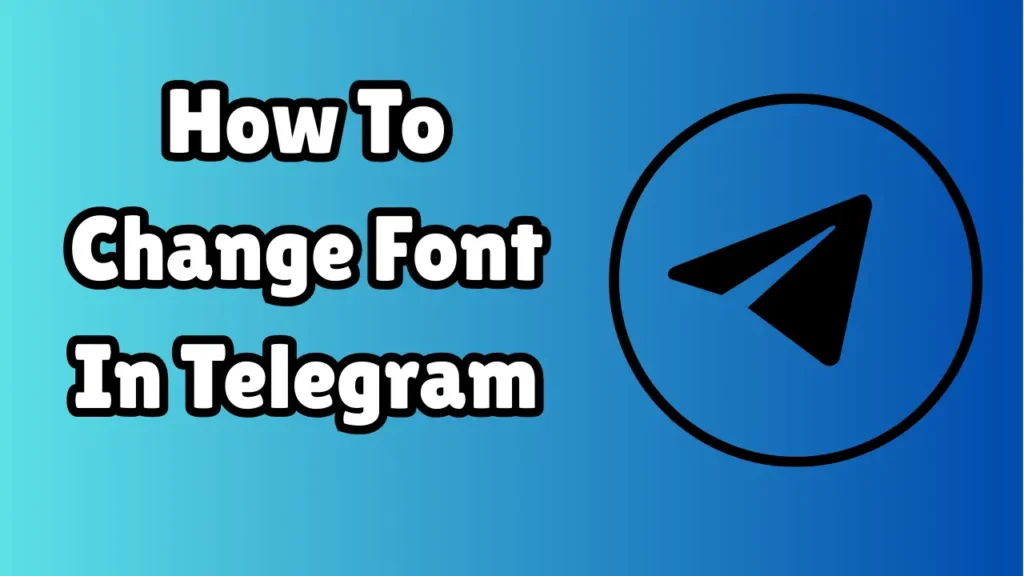
Whether you’re looking to change the font style for aesthetic purposes or need larger text for better readability, this guide will walk you through everything you need to know about how to change font in Telegram, step by step, across different platforms.
Can You Change the Font in Telegram?
Officially, Telegram doesn’t allow changing the entire font of the app globally like some messaging platforms do. However, there are still several ways to modify font styles, sizes, and appearances in Telegram—depending on what you want to achieve:
-
Adjust text size for better readability
-
Use bold, italic, or monospaced fonts in chats
-
Apply third-party themes or mods for a full font overhaul (Android only)
-
Use formatting bots or apps to create styled text
Let’s dive into these options.
Method 1: Change Font Size in Telegram (All Platforms)
If you want to make the text easier to read, Telegram lets you adjust the font size inside the app.
On Android:
-
Open the Telegram app.
-
Tap the three-line menu in the top-left corner.
-
Go to Settings > Chat Settings.
-
Use the “Text Size” slider to increase or decrease the font size.
-
The change applies instantly.
On iPhone (iOS):
-
Open Telegram.
-
Tap Settings at the bottom.
-
Go to Appearance.
-
Adjust the Text Size slider.
-
Changes reflect immediately in your chats.
On Telegram Desktop:
-
Click the three-line menu on the top-left.
-
Go to Settings > Chat Settings.
-
Adjust the Message Text Size slider.
-
You can also change interface scaling for larger UI elements.
Pros:
-
In-app solution
-
Works across devices
-
No third-party apps needed
Cons:
-
Only changes font size, not style
Method 2: Use Built-In Font Styles (Bold, Italic, Monospace)
Telegram supports basic text formatting that allows you to change how text appears within messages. This doesn’t change the app’s system font but lets you stylize your messages.
How to Use:
-
Bold: Add double asterisks →
**text**→ text -
Italic: Add single underscores →
_text_→ text -
Monospace: Add triple backticks or single backtick for code →
`text`→text
Alternatively:
-
Type your message.
-
Select the word or phrase.
-
Tap the Format option (on Android/iOS).
-
Choose Bold, Italic, Monospace, etc.
On Desktop:
-
Right-click selected text and choose a style.
-
Or use Markdown formatting.
Pros:
-
Easy and built-in
-
Makes messages look neat and expressive
Cons:
-
Only applies to individual messages, not the entire app interface
Method 3: Use Third-Party Font Generators (Styled Text)
Want to add stylish or fancy fonts like 𝓬𝓾𝓻𝓼𝓲𝓿𝓮, 𝐛𝐨𝐥𝐝, or 🄰🄻🅃🄴🅁🄽🄰🅃🄴 fonts? Font generator tools can help.
How it Works:
-
Visit a font generator website like:
-
Type your text.
-
Choose a style from the options provided.
-
Copy the generated text.
-
Paste it into your Telegram chat.
Mobile Apps:
You can also use apps like Stylish Text, Font Changer, or Fonts – Emoji & Fonts Keyboard (available on Android and iOS).
Pros:
-
Wide variety of fonts
-
Great for usernames, bios, or emphasis
Cons:
-
Characters are Unicode symbols, not actual font changes
-
May reduce readability for long messages
Method 4: Apply Custom Themes with Fonts (Android Only)
Telegram’s Android version supports full theme customization, including fonts, through .attheme files.
Steps:
-
Download a custom Telegram theme with a unique font from:
-
Telegram channels like
@AndroidThemesor@tgthemes
-
Open the
.atthemefile in Telegram. -
Tap Apply Theme when prompted.
-
The font and color scheme will update instantly.
Note: This only works on Android. iOS and Desktop versions do not support font-changing themes.
Pros:
-
Fully changes the look and feel of the app
-
Works system-wide within Telegram
Cons:
-
Android only
-
Some themes may not be readable
-
Potential security risk if downloaded from unknown sources
Method 5: Use Telegram Bots for Styled Text
Telegram bots like @bold or @textformatterbot allow you to format and stylize your text.
How to Use:
-
Search for
@boldor@text4instabotin Telegram. -
Type or paste your text.
-
Choose from styles like bold, italic, monospace, cursive, upside down, and more.
-
Copy the result and send it in any chat.
Pros:
-
Built into Telegram
-
No external app needed
-
Some bots offer emoji text, mirrored text, and more
Cons:
-
Not instant; extra step needed
-
May not support large chunks of text
Bonus Tip: Change Font on Telegram Web
Telegram Web uses your browser’s default fonts. To customize:
-
Use browser extensions like Stylus (Chrome/Firefox)
-
Create and apply a custom CSS that changes fonts on Telegram Web
This is ideal for users who frequently use Telegram on a browser and want a personalized experience.
Conclusion
While Telegram doesn’t currently support global font-style changes across all platforms, it does offer various ways to customize text, from increasing readability with font size adjustments to using stylish fonts for messages and themes.
Summary of Methods:
| Method | Works On | What It Changes |
|---|---|---|
| Change Font Size | Android, iOS, Desktop | Text size only |
| Built-In Formatting | All platforms | Bold, Italic, Monospace in messages |
| Font Generator Tools | All platforms | Unicode-based styled text |
| Custom Themes (.attheme) | Android only | Font style in entire app UI |
| Telegram Bots | All platforms | Styled or fancy text in messages |
| Telegram Web (via CSS) | Browsers | Full font control using custom CSS |
With these tools and techniques, you can make your Telegram experience not only more personal but also more accessible and expressive.