How to Change the Search Engine on Safari
Safari is the default web browser on all Apple devices, including iPhones, iPads, and Mac computers. While Safari is fast, secure, and easy to use, many users prefer a different search engine than the default one, which is usually set to Google. Whether you want to switch for privacy reasons, better search results, or personal preference, changing the search engine on Safari is a quick and simple process. This article will guide you step-by-step on how to change the search engine on Safari across different Apple devices.
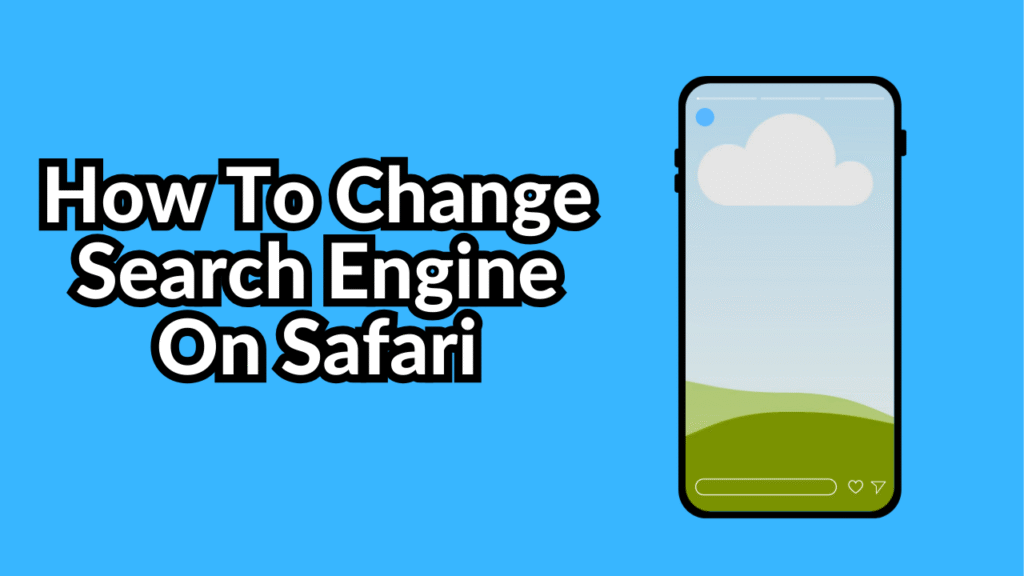
Why Change Your Search Engine?
Before diving into the how-to, let’s understand why someone might want to switch their search engine:
-
Privacy: Some users prefer search engines like DuckDuckGo because they don’t track user activity.
-
Performance: Others may find that certain search engines, like Bing or Yahoo, offer results that are more relevant to their needs.
-
Personal Preference: You might simply be used to another search engine’s layout and features.
Whatever your reason, Safari gives you the flexibility to choose the search engine you trust most.
How to Change the Search Engine on Safari for iPhone and iPad
If you are using an iPhone or iPad, follow these easy steps:
-
Open Settings: Locate and open the “Settings” app on your device.
-
Scroll Down and Tap Safari: Find Safari in the list of apps and tap it.
-
Tap Search Engine: Under the “Search” section, tap “Search Engine.”
-
Choose Your Preferred Search Engine: You will see a list of options like Google, Yahoo, Bing, DuckDuckGo, and Ecosia. Simply tap on the one you want to set as default.
That’s it! From now on, whenever you search using the Safari address bar, your chosen search engine will be used.
How to Change the Search Engine on Safari for Mac
Changing the search engine on a Mac computer is just as straightforward:
-
Open Safari: Launch the Safari browser from your dock or Applications folder.
-
Go to Safari Settings: Click on “Safari” in the top-left corner of your screen and select “Settings” (or “Preferences” in older macOS versions) from the drop-down menu.
-
Click the Search Tab: In the Settings window, click on the “Search” tab at the top.
-
Select a Search Engine: You will see a drop-down menu labeled “Search engine.” Click on it and select your preferred search engine from the available options.
Once selected, Safari will use this search engine whenever you enter queries directly into the address bar.
Setting a Custom Search Engine
Safari currently does not offer an official way to add completely custom search engines through the standard settings. However, some advanced users install extensions or use shortcut apps to set up custom search engines. If you want a more customized browsing experience, you might consider using Safari Extensions from the App Store designed for search engine management.
Extra Tip: Changing Search Engine for Private Browsing
Safari allows you to set a different search engine when you are using Private Browsing mode. Here’s how:
-
In the same “Search” settings on your iPhone, iPad, or Mac, look for “Search Engine for Private Browsing.”
-
Tap or click it and select your preferred private search engine.
This is useful if you prefer more privacy when browsing privately, such as setting DuckDuckGo specifically for Private Browsing sessions.
Conclusion
Changing the search engine on Safari is a small but powerful adjustment that lets you tailor your browsing experience to your needs and preferences. Whether you value privacy, search result quality, or simply like the interface of another search engine, Safari makes it easy to make the switch in just a few taps or clicks. Take control of your internet searches today and customize Safari to work best for you.