How to Deactivate Instagram Account
Instagram is one of the most popular social media platforms in the world, connecting over a billion users through photos, videos, and stories. But for many people, there comes a time when taking a break—or stepping away completely—feels necessary. Whether you’re overwhelmed by social media, want to focus on mental health, or just need a digital detox, deactivating your Instagram account is a practical step.
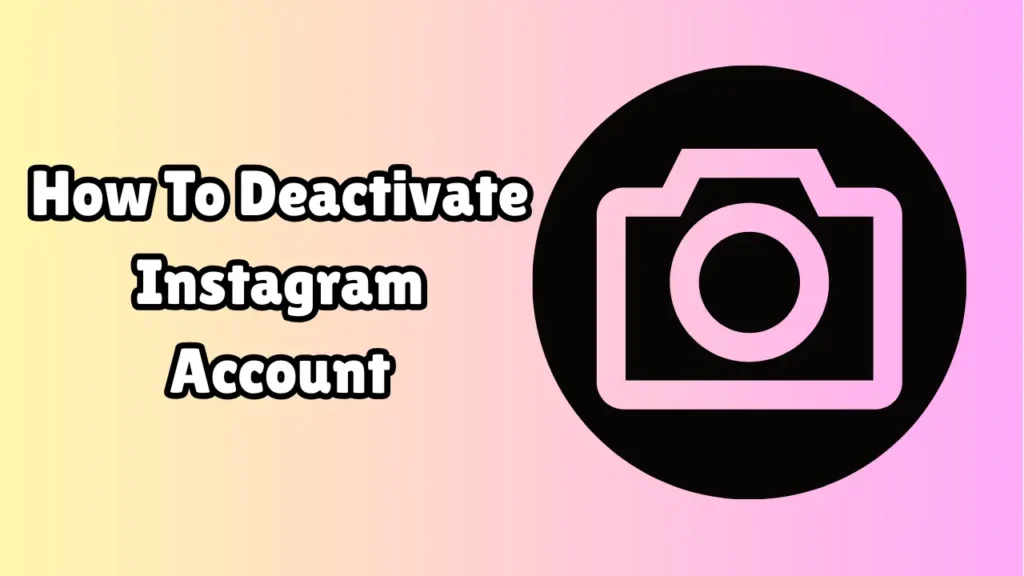
In this guide, we’ll walk you through everything you need to know about deactivating your Instagram account: the difference between temporary and permanent deletion, how to do it step-by-step, and what happens after deactivation.
1. Understanding Deactivation vs. Deletion
Before proceeding, it’s important to understand the difference between deactivating and deleting your Instagram account:
Temporary Deactivation
-
Your profile, photos, comments, and likes are hidden until you reactivate.
-
You can return anytime by logging in again.
-
Perfect for short breaks or social media detoxes.
Permanent Deletion
-
Your account and all content are erased forever.
-
You lose followers, messages, posts, and everything else.
-
There’s no way to undo this after 30 days of initiating the process.
This article focuses on how to deactivate your account temporarily.
2. Why Deactivate Your Instagram Account?
People choose to deactivate their Instagram accounts for various reasons. Some of the most common include:
-
Mental Health: Reducing screen time or avoiding negative comparison.
-
Productivity: Eliminating distractions while working or studying.
-
Privacy Concerns: Wanting more control over your digital presence.
-
Break from Social Media: Taking a step back to recharge or reevaluate.
Deactivating your account gives you the space you need without losing all your data.
3. Things to Know Before You Deactivate
-
You can only deactivate your Instagram account through a web browser (not the app).
-
You can only deactivate your account once per week.
-
All your content will be restored exactly as it was when you log back in.
-
People won’t be able to find your profile or content while it’s deactivated.
4. Step-by-Step Guide to Deactivate Your Instagram Account
Follow these simple steps to temporarily disable your Instagram account:
Step 1: Open Instagram in a Web Browser
Go to www.instagram.com and log in using your username and password. This process cannot be done via the mobile app.
Step 2: Go to Your Profile
Click on your profile icon in the top right corner, then click on “Profile.” Once you’re on your profile page, click “Edit Profile.”
Step 3: Find the Deactivation Link
Scroll to the bottom of the Edit Profile page. You’ll see an option that says:
“Temporarily disable my account”—click on that.
Step 4: Select a Reason
Instagram will ask you “Why are you disabling your account?”
Choose from options like:
-
Just need a break
-
Privacy concerns
-
Too busy/too distracting
-
Trouble getting started
-
Something else
Step 5: Re-enter Your Password
To confirm the action, Instagram requires you to enter your password again.
Step 6: Click “Temporarily Disable Account”
Once you’ve selected a reason and entered your password, click the “Temporarily Disable Account” button. You’ll be logged out immediately, and your account will become hidden.
Congratulations, your Instagram account is now successfully deactivated.
5. How to Reactivate Your Instagram Account
If you’ve changed your mind or just want to return, reactivating is just as simple.
Here’s how:
-
Go to www.instagram.com or open the Instagram app.
-
Log in with your username and password.
-
Your account will be automatically restored with all content and followers intact.
Note: Sometimes, it may take a few hours for all data to reappear properly after reactivation.
6. What Happens After You Deactivate?
Here’s what happens to your account once it’s deactivated:
-
Your profile, photos, likes, and comments are hidden from others.
-
Your DMs (Direct Messages) are not accessible to others.
-
You won’t appear in search results or follower lists.
-
Followers can’t interact with your content or send messages.
-
Nothing is deleted permanently—it’s just stored until you return.
This ensures privacy without erasing any part of your Instagram presence.
7. Alternative Options to Consider
If you’re not sure whether deactivation is right for you, here are some alternatives:
Log Out Instead
Simply logging out of the app and deleting it from your phone can reduce temptation while keeping your profile active.
Mute Accounts or Notifications
You can mute people who affect your mood or turn off push notifications to reduce distractions.
Make Your Account Private
If privacy is the issue, switching to a private account gives you more control over who sees your content.
Archive Posts Instead of Deleting
If you’re worried about old content, you can archive posts so only you can see them.
Conclusion
Taking a break from Instagram doesn’t have to mean deleting everything. Deactivation is a flexible, low-risk option that allows you to regain control over your digital life without permanent consequences. Whether you’re stepping away for a few days, weeks, or longer, knowing how to deactivate your Instagram account gives you the freedom to return on your own terms.
FAQs
Q: Will I lose followers or posts when I deactivate?
A: No. Everything stays saved. Your followers, posts, and settings are restored once you reactivate.
Q: Can people still see my messages after I deactivate?
A: No. Your entire profile, including messages, disappears temporarily.
Q: Can I deactivate from the app?
A: No. Deactivation is only possible through the desktop or mobile web version.
Q: Can I deactivate more than once?
A: You can only deactivate once per week.