How to Delete a Facebook Account
In today’s digital age, many people are choosing to step away from social media for personal, privacy, or mental health reasons. If you’re ready to delete your Facebook account, you’re not alone. Whether you want a temporary break or a permanent goodbye, Facebook offers options for both deactivating and deleting your account. In this guide, we’ll walk you through everything you need to know about how to delete your Facebook account properly.
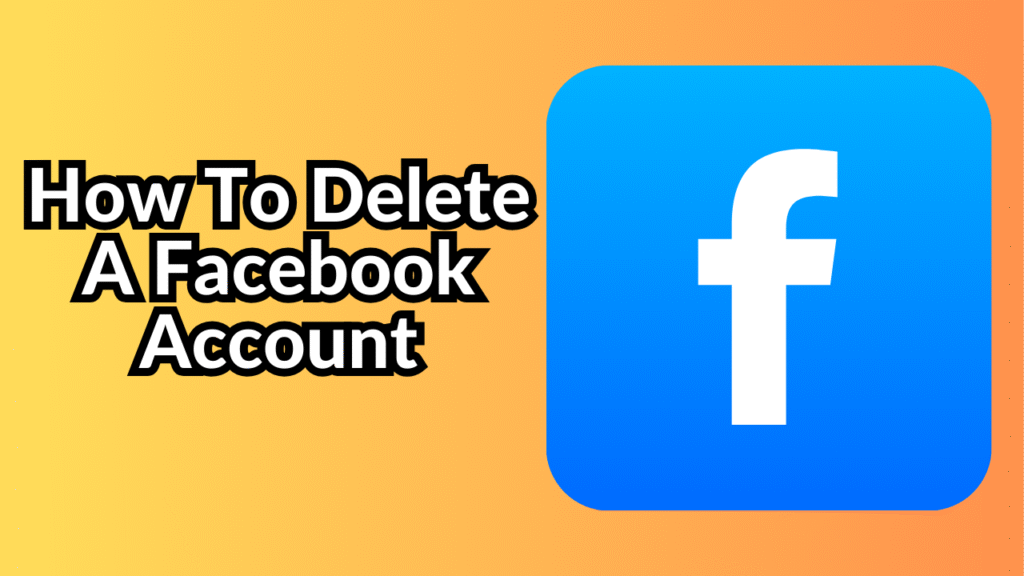
Deactivation vs. Deletion: What’s the Difference?
Before taking action, it’s important to understand the difference between deactivating and deleting your Facebook account:
-
Deactivating your account is temporary. Your profile becomes invisible, but your information remains saved, allowing you to reactivate whenever you choose.
-
Deleting your account is permanent. Once deleted, you cannot recover your profile, posts, messages, or any other data linked to the account.
Make sure you’re clear about what you want before proceeding.
Step 1: Backup Your Information
Before you permanently delete your Facebook account, it’s a good idea to download a copy of your data. This includes your photos, videos, posts, and messages.
Here’s how to download your Facebook data:
-
Log into your Facebook account.
-
Click on the Profile icon in the top-right corner and select Settings & Privacy, then Settings.
-
In the left menu, click Your Facebook Information.
-
Choose Download Your Information.
-
Select the data you want to save, set the file format (HTML or JSON), and choose a date range.
-
Click Create File and wait for Facebook to prepare your download.
You’ll receive a notification once your file is ready for download.
Step 2: How to Delete Your Facebook Account
Once you’ve backed up your data and you’re sure about your decision, follow these steps to delete your account:
-
Go to Settings & Privacy > Settings.
-
Click on Your Facebook Information from the left-hand menu.
-
Select Deactivation and Deletion.
-
Choose Delete Account and then click Continue to Account Deletion.
-
Follow the on-screen instructions, then click Delete Account.
-
Enter your password to confirm and complete the process.
Step 3: What Happens After You Delete Your Account?
When you submit a request to delete your account:
-
Facebook delays the deletion for 30 days. During this time, if you log back in, you can cancel the deletion.
-
After 30 days, your account and all your information will be permanently deleted.
-
It may take up to 90 days for Facebook to completely remove everything you’ve posted. However, your account will no longer be accessible during this time.
-
Some information, like messages you sent to friends, might remain visible to them even after your account is deleted.
Step 4: Deleting Facebook via the Mobile App
If you’re using the Facebook app, the process is similar:
-
Tap the Menu (three horizontal lines).
-
Go to Settings & Privacy > Settings.
-
Tap Personal and Account Information > Account Ownership and Control.
-
Select Deactivation and Deletion > Delete Account.
-
Follow the prompts to finalize the process.
Important Notes
-
If you’re the admin of any Facebook Pages or Groups, they will also be deleted unless you assign someone else as an admin before you delete your account.
-
Facebook Messenger is connected to your Facebook account. Deleting Facebook will also deactivate your Messenger access.
-
If you used Facebook to log into other apps or services (like Instagram or Spotify), you should update your login information on those platforms before deleting your account.
Conclusion
Deleting your Facebook account is a major decision that deserves careful thought. Whether you’re concerned about privacy, looking for more personal time, or simply moving on, Facebook makes it possible to leave the platform — either temporarily or permanently. Just make sure to download your important data and understand the consequences before you hit delete. When you’re ready, follow the simple steps outlined above to successfully delete your Facebook account and take control of your digital life.