How To Make an Apple ID: A Complete Guide
An Apple ID is your gateway to the Apple ecosystem. Whether you want to download apps from the App Store, use iCloud for storage, sync your photos across devices, or use FaceTime and iMessage, you need an Apple ID. In this guide, we’ll walk you through everything you need to know about how to make an Apple ID — step by step — and answer common questions about the process.
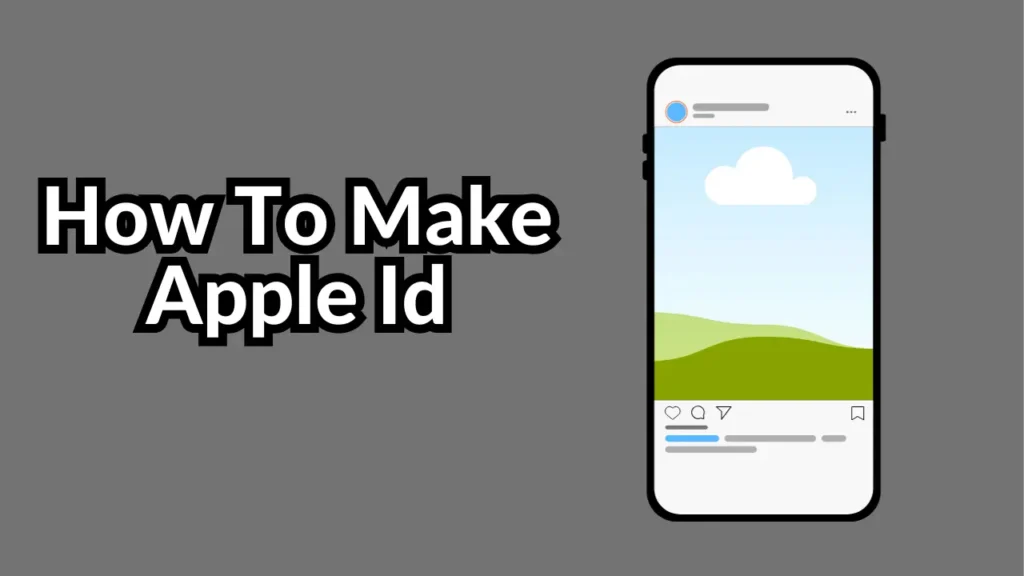
What is an Apple ID?
An Apple ID is a user account used to access all of Apple’s services. This includes the App Store, iTunes, iCloud, Apple Music, iMessage, FaceTime, and more. It stores your personal information and preferences, and links all your Apple devices together for a seamless experience.
Why Do You Need an Apple ID?
Having an Apple ID is essential for:
-
Downloading apps and games from the App Store
-
Storing photos, videos, and documents in iCloud
-
Using Find My iPhone to locate lost devices
-
Making purchases through Apple services
-
Accessing Apple Music, Apple TV+, and Apple Arcade
-
Syncing data between your iPhone, iPad, Mac, and Apple Watch
Without an Apple ID, you won’t be able to take full advantage of Apple products.
Prerequisites for Creating an Apple ID
Before creating an Apple ID, you’ll need:
-
A valid email address (can be Gmail, Yahoo, Outlook, etc.)
-
A strong password that meets Apple’s security requirements
-
Access to the internet
-
A mobile number (for two-factor authentication)
You can create an Apple ID from an iPhone, iPad, Mac, Windows PC, or even a web browser.
How to Make an Apple ID on an iPhone or iPad
If you’re setting up a new iPhone or iPad, you’ll be prompted to create an Apple ID during the setup process. But if you want to create one manually, follow these steps:
Step-by-Step Instructions:
-
Open the Settings app on your iPhone or iPad.
-
Tap Sign in to your iPhone (at the top of the screen).
-
Tap Don’t have an Apple ID or forgot it?
-
Tap Create Apple ID.
-
Enter your first and last name, birthday, and tap Next.
-
Enter your email address (or create a free iCloud email).
-
Create a secure password and verify it.
-
Select and answer security questions (optional, but useful).
-
Enter your phone number for verification.
-
Choose whether you want to verify via text or call.
-
Enter the verification code sent to your phone.
-
Agree to the Terms and Conditions.
Once completed, your Apple ID will be created, and you’ll be automatically signed in.
How to Make an Apple ID on a Mac
-
Open System Settings (macOS Ventura and later) or System Preferences (older versions).
-
Click Sign In at the top of the sidebar.
-
Click Create Apple ID.
-
Follow the on-screen instructions:
-
Enter your name, birthdate, and email.
-
Create and verify your password.
-
Set up security questions or enable two-factor authentication.
-
-
Verify your email and phone number.
-
Review and accept Apple’s terms and conditions.
After verification, your Apple ID is ready to use on your Mac and other devices.
How to Make an Apple ID on a Windows PC or Web Browser
If you’re using a Windows PC or don’t have access to an Apple device, you can create an Apple ID via the web:
Steps:
-
Go to https://appleid.apple.com.
-
Click Create Your Apple ID (top-right corner).
-
Fill in the form:
-
First name, last name, and date of birth
-
Email address (this becomes your Apple ID)
-
Password and confirm password
-
Country or region
-
Mobile phone number
-
-
Enter the CAPTCHA code to prove you’re not a robot.
-
Click Continue.
-
Verify your email and phone number by entering the codes sent to them.
Once verified, your Apple ID is created and ready to use across all Apple services.
Tips for Creating a Strong Apple ID Password
Your Apple ID password should be:
-
At least 8 characters long
-
Include uppercase and lowercase letters
-
Contain at least one number
-
Include at least one special character (!, @, #, etc.)
Avoid using easily guessable information like your name or birthdate.
Important: Set Up Two-Factor Authentication
To protect your Apple ID, always enable two-factor authentication (2FA). It adds an extra layer of security by requiring a verification code sent to your trusted device or phone number whenever you log in from a new device.
Apple automatically enables 2FA during the signup process in most regions, but you can check it by:
-
Going to Settings > [Your Name] > Password & Security
-
Ensuring Two-Factor Authentication is turned on
Common Issues When Creating an Apple ID
1. “Email Already in Use”
-
This means the email address you entered is already linked to an Apple ID.
-
Try recovering the account at iforgot.apple.com.
2. Verification Code Not Received
-
Ensure your phone has signal and is able to receive SMS or calls.
-
Double-check the phone number you entered.
-
Try resending the code.
3. Unable to Create Apple ID
-
If you’re on an old iOS version or device, it might not support Apple’s current requirements.
-
Try creating your Apple ID on the web instead.
Managing Your Apple ID
Once your Apple ID is created, you can manage it by visiting https://appleid.apple.com. From there, you can:
-
Change your password
-
Update your contact details
-
Manage devices linked to your account
-
View purchases and subscriptions
-
Set up or disable two-factor authentication
Conclusion
Creating an Apple ID is quick, simple, and essential for anyone using Apple products or services. Whether you’re a new iPhone user or simply want to access iCloud from your Windows PC, setting up an Apple ID unlocks the full potential of Apple’s ecosystem. Be sure to use a strong password and enable two-factor authentication to keep your account secure.
Now that you know how to create an Apple ID, you’re all set to explore everything Apple has to offer — from downloading the latest apps to syncing your data across devices.