How To Make Google My Homepage: A Simple Step-by-Step Guide for All Devices
Google is the world’s most popular search engine, and for good reason. It’s fast, reliable, and packed with useful tools like Gmail, Maps, and Google Drive. If you find yourself constantly opening Google every time you start your browser, why not set it as your homepage? Making Google your homepage means it will automatically open every time you launch your browser — saving you time and clicks.
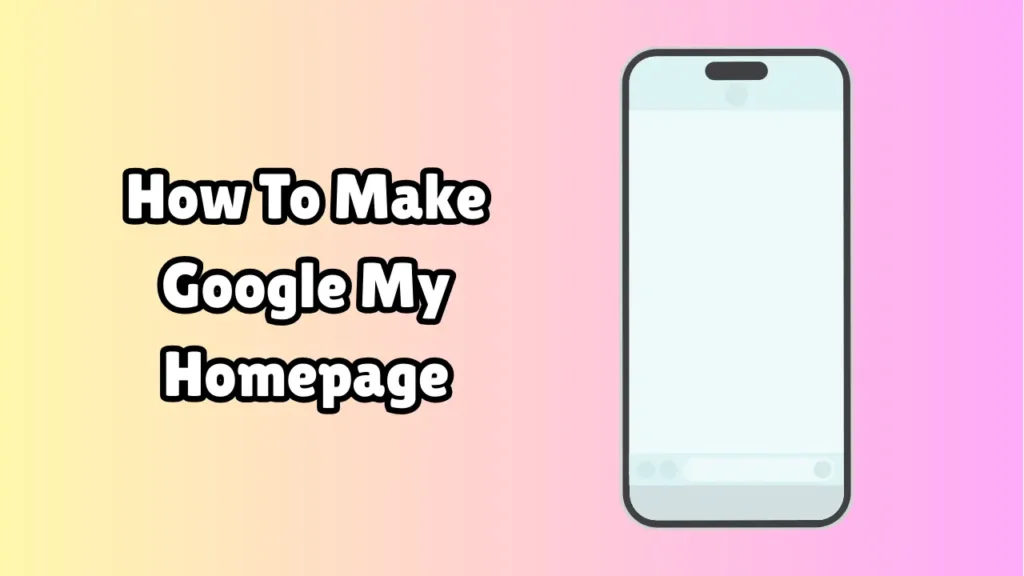
In this guide, we’ll walk you through how to make Google your homepage on Chrome, Firefox, Safari, Edge, and even on mobile devices like iPhone and Android. It’s easy, and it only takes a minute or two.
Why Make Google Your Homepage?
Before we dive in, here’s why it makes sense to set Google as your homepage:
-
Instant access to search the moment your browser opens
-
Quick shortcuts to Gmail, YouTube, and other Google services
-
Personalized experience with your Google account (if signed in)
-
Minimal and clean interface with no clutter or distractions
Whether you use the internet for work, school, or casual browsing, Google is a solid starting point.
How to Set Google As Your Homepage in Google Chrome
On Desktop:
-
Open Google Chrome.
-
Click the three dots (⋮) in the top-right corner.
-
Go to Settings.
-
Click on “Appearance” on the left sidebar.
-
Toggle on the “Show Home button.”
-
Enter
https://www.google.comin the box that appears below. -
(Optional) Also go to “On startup” (in the left sidebar).
-
Choose “Open a specific page or set of pages.”
-
Click “Add a new page” and type in
https://www.google.com.
-
Now every time you click the Home icon or open Chrome, Google will be your start page.
On Android:
-
Open the Chrome app.
-
Tap the three dots (⋮) in the top-right corner.
-
Go to Settings > Homepage.
-
Make sure Homepage is ON.
-
Tap Open this page and type in
https://www.google.com.
On iPhone/iPad:
As of now, iOS doesn’t allow setting a homepage like desktops, but you can:
-
Set Google as your default search engine under Settings > Chrome > Search Engine.
-
Bookmark
https://www.google.comto your home screen for quick access.
How to Make Google Your Homepage in Mozilla Firefox
On Desktop:
-
Open Firefox.
-
Click the three horizontal lines (☰) in the top-right corner.
-
Select Settings.
-
Under the Home tab, find “Homepage and new windows.”
-
Choose “Custom URLs…” from the dropdown.
-
Type or paste
https://www.google.com.
That’s it! Now every time you open Firefox, Google will load instantly.
On Android/iOS:
Firefox mobile doesn’t support custom homepages, but you can:
-
Set Google as your default search engine (Settings > Search).
-
Bookmark Google and pin it to your homepage or frequently visited sites.
How to Make Google Your Homepage in Microsoft Edge
On Desktop:
-
Open Microsoft Edge.
-
Click the three dots (⋯) in the upper right.
-
Select Settings.
-
Click on Start, home, and new tabs.
-
Under “When Edge starts,” choose “Open these pages.”
-
Click Add a new page, and enter
https://www.google.com.
Also, under the Home button section:
-
Toggle on Show home button.
-
Enter
https://www.google.comin the box.
On Mobile (Edge App):
Edge doesn’t allow homepage changes on mobile, but:
-
You can set Google as a favorite or default search engine.
To change the search engine:
-
Go to Settings > Privacy and Services > Address Bar.
-
Tap Search engine used in address bar, then select Google.
How to Set Google as Your Homepage in Safari
On Mac:
-
Open Safari.
-
In the top menu bar, click Safari > Preferences.
-
Select the General tab.
-
In the Homepage field, type
https://www.google.com. -
Set “New windows open with” and “New tabs open with” to Homepage.
On iPhone/iPad:
Apple doesn’t allow setting a homepage in mobile Safari. However:
-
You can set Google as your default search engine:
Go to Settings > Safari > Search Engine and choose Google. -
Alternatively, bookmark Google and add it to your home screen:
-
Open Google in Safari.
-
Tap the share icon (box with arrow).
-
Tap “Add to Home Screen.”
-
Bonus: Set Google as Your Startup Page in Any Browser
If your browser supports startup customization (like Chrome, Edge, Firefox), you can set Google to open every time the browser starts, regardless of the homepage.
General Steps:
-
Go to your browser’s Settings or Preferences.
-
Find the “On startup” or “Startup behavior” section.
-
Select “Open a specific page or set of pages.”
-
Add
https://www.google.comto the list.
This ensures that every time you launch your browser, you’re taken directly to Google, even if you open a new tab elsewhere.
Troubleshooting: What If It Doesn’t Work?
If you’ve set Google as your homepage but it’s not showing up:
-
Clear your browser cache and restart.
-
Check if extensions or toolbars are interfering.
-
Make sure your browser is up to date.
-
For Chrome users, check if any startup page overrides are active.
Conclusion
Setting Google as your homepage is a small change that makes a big difference. Whether you use it for search, navigation, or quick access to other Google services, starting your browser with a familiar and powerful homepage can save time and simplify your workflow.
Here’s a quick recap:
-
Choose your browser and device.
-
Go to settings and find homepage or startup settings.
-
Type in
https://www.google.com. -
Save, restart, and enjoy!
With just a few clicks, you’ll have Google right where you need it — front and center every time you open your browser.