How to Screenshot on Mac
Taking a screenshot on a Mac is a simple yet powerful feature that many users rely on every day. Whether you’re saving a snippet of an online article, capturing a software issue to share with support, or preserving a conversation, macOS provides several built-in tools to make this process seamless. In this guide, we’ll cover everything you need to know about how to screenshot on a Mac, including keyboard shortcuts, options for editing, and where your screenshots are saved.
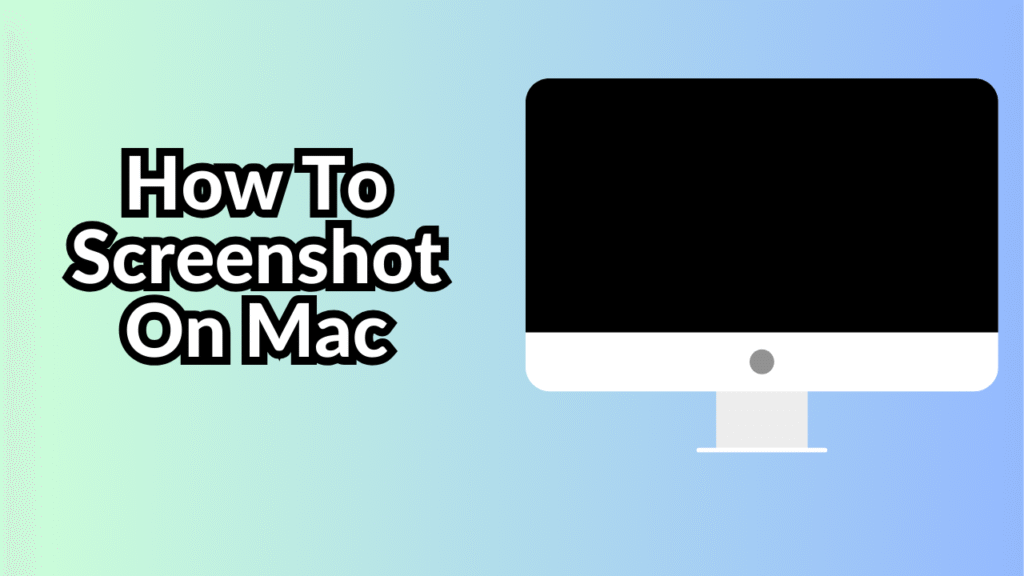
1. Basic Screenshot Shortcuts
macOS comes with several convenient keyboard shortcuts for taking different types of screenshots. Here are the most commonly used ones:
Capture the Entire Screen
-
Press: Command (⌘) + Shift + 3
-
This command takes a screenshot of your entire screen and saves it as a file on your desktop by default.
Capture a Selected Portion
-
Press: Command (⌘) + Shift + 4
-
After pressing the keys, your cursor turns into a crosshair. You can click and drag to select the area you want to capture. When you release the mouse button, the screenshot will be taken and saved to your desktop.
Capture a Specific Window
-
Press: Command (⌘) + Shift + 4, then press the Spacebar
-
Your cursor changes to a camera icon. Move it over the window you want to capture, then click to take a screenshot of just that window. This includes drop shadows for a polished look.
Capture Using the Screenshot App
-
Press: Command (⌘) + Shift + 5
-
This opens the Screenshot toolbar, a more advanced tool that lets you capture the entire screen, a selected window, or a portion of the screen. It also includes options to record your screen and set a timer.
2. Where Are Screenshots Saved?
By default, all screenshots are saved to your desktop and are labeled with the format:
Screen Shot [date] at [time].png
If you prefer to save your screenshots to a different folder:
-
Open the Screenshot toolbar using Command + Shift + 5
-
Click on Options
-
Under “Save to,” select your preferred destination or choose Other Location to specify a folder.
3. Editing and Annotating Screenshots
After you take a screenshot, a thumbnail briefly appears in the bottom-right corner of your screen. Clicking this thumbnail opens the screenshot in Markup View, which allows you to:
-
Crop the image
-
Add text, arrows, shapes, or signatures
-
Highlight portions of the screenshot
-
Share it via Mail, Messages, or AirDrop
If you ignore the thumbnail, it will automatically be saved to your selected destination.
4. Taking Screenshots with Touch Bar (MacBook Pro)
If you have a MacBook Pro with a Touch Bar, you can take a screenshot of what’s displayed on the Touch Bar by pressing:
-
Command (⌘) + Shift + 6
This is useful if you’re troubleshooting or developing apps that utilize the Touch Bar interface.
5. Using Preview or Third-Party Tools
Although macOS’s built-in screenshot features are powerful, you can also use Preview for more control:
-
Open Preview
-
Go to File > Take Screenshot, and choose from options like “From Selection,” “From Window,” or “From Entire Screen”
Additionally, apps like Snagit, CleanShot X, and Lightshot offer enhanced functionality, such as scrolling screenshots, cloud storage, and better annotation tools.
Conclusion
Taking a screenshot on a Mac is incredibly easy once you know the right shortcuts and tools. Whether you need a quick full-screen grab or a detailed, annotated clip of a specific window, macOS gives you flexible options for every situation. By mastering these commands, you’ll boost your productivity and communication, especially in work-from-home and online learning environments.