How to Take Screenshot in Laptop
Whether you’re saving important information, capturing a funny moment, or documenting a problem, taking screenshots is a fundamental computer skill that every user should know. Fortunately, capturing your laptop screen is quick and easy once you understand the right keyboard shortcuts and tools.
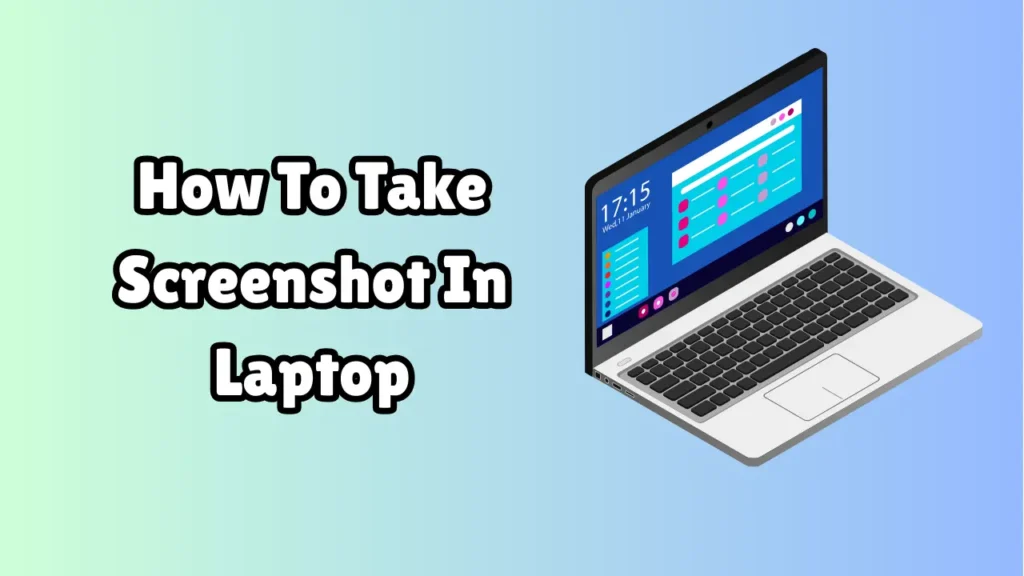
In this detailed guide, we’ll walk you through how to take a screenshot on a laptop—whether you’re using Windows, macOS, or even a Chromebook. No matter your skill level, you’ll find the method that works best for you.
Why Take Screenshots?
Screenshots are useful in many everyday situations:
-
Saving digital receipts or confirmation messages.
-
Sharing a portion of a website or app with friends or coworkers.
-
Reporting bugs or issues to tech support.
-
Capturing online lectures, tutorials, or meetings.
-
Creating how-to guides and tutorials.
Depending on the operating system of your laptop, the way to take a screenshot may vary. Let’s break it down by platform.
How to Take a Screenshot on Windows Laptop
Windows laptops offer multiple ways to take screenshots, from full-screen captures to selected areas. Here are the most common methods:
1. Using Print Screen (PrtScn) Key
This is the most basic method.
-
Press
PrtScn: Captures the entire screen and copies it to the clipboard.-
To view or save it, open Paint, Word, or any image editor, and press
Ctrl + Vto paste. -
Then save the image by pressing
Ctrl + S.
-
2. Using Alt + PrtScn
-
Press
Alt + PrtScnto capture only the active window (the app currently in focus). -
Paste it into an image editor with
Ctrl + V.
3. Using Windows + Shift + S (Snip & Sketch)
This opens the snipping toolbar.
-
Press
Windows + Shift + S. -
The screen dims, and you can select from:
-
Rectangular Snip
-
Freeform Snip
-
Window Snip
-
Fullscreen Snip
-
-
The image is copied to your clipboard. A notification will pop up allowing you to save or edit the screenshot using Snip & Sketch.
4. Using Windows + PrtScn
This method automatically saves the screenshot.
-
Press
Windows + PrtScn. -
Your entire screen will be captured and saved directly to:
Pictures > Screenshots
No need to paste or save manually.
5. Using the Snipping Tool
Windows 10 and 11 still support the classic Snipping Tool.
-
Type “Snipping Tool” in the search bar and open the app.
-
Click New and choose the snip type.
-
After capturing, save the screenshot using the File > Save As menu.
How to Take a Screenshot on Mac Laptop
Apple macOS makes it incredibly easy to take screenshots using keyboard shortcuts.
1. Capture the Entire Screen
-
Press
Command + Shift + 3 -
The screenshot will be saved automatically to your desktop.
2. Capture a Selected Portion
-
Press
Command + Shift + 4 -
Your cursor will turn into a crosshair.
-
Click and drag to select the area you want to capture.
-
The image is saved to your desktop.
3. Capture a Specific Window
-
Press
Command + Shift + 4, then tap the Spacebar. -
Your cursor becomes a camera icon.
-
Click on the window you want to screenshot.
4. Using the Screenshot App (macOS Mojave and Later)
-
Press
Command + Shift + 5 -
A toolbar appears with options to:
-
Capture the full screen
-
Capture a window
-
Capture a portion of the screen
-
Record screen
-
-
You can also set a timer or choose where to save the screenshot.
5. Copy Screenshot to Clipboard
-
Add the
Controlkey to any shortcut (e.g.,Command + Control + Shift + 3) to copy the screenshot to clipboard instead of saving it.
How to Take a Screenshot on a Chromebook
Chromebooks have simple and intuitive options for taking screenshots.
1. Full Screen
-
Press
Ctrl + Show Windows
(The Show Windows key looks like a rectangle with two vertical lines next to it, usually on the top row.)
2. Partial Screenshot
-
Press
Ctrl + Shift + Show Windows -
Your cursor will change. Click and drag to select the area.
3. Accessing Screenshots
-
Screenshots are saved to the Downloads folder.
-
A pop-up in the bottom right corner also lets you quickly open or copy it.
Bonus: Using Screenshot Tools and Apps
If you need advanced features like annotations, delay timers, or screen recording, try these tools:
For Windows:
-
Snagit: Great for professionals. Includes video capture.
-
Lightshot: Lightweight and easy to use.
-
Greenshot: Free and customizable.
For Mac:
-
CleanShot X: Feature-rich tool for screenshots and recordings.
-
Skitch: A simple app by Evernote for annotating screenshots.
These third-party tools are especially helpful for content creators, teachers, and customer support agents.
Where Are My Screenshots Saved?
Windows:
-
Screenshots taken with
Windows + PrtScngo to:This PC > Pictures > Screenshots
-
Screenshots taken via Snipping Tool or
PrtScnneed to be saved manually.
Mac:
-
Saved to your Desktop by default.
-
You can change the location via the Screenshot app settings (
Command + Shift + 5> Options).
Chromebook:
-
Saved to Downloads unless changed in settings.
Tips for Better Screenshot Management
-
Create folders for different types of screenshots (work, school, entertainment).
-
Rename files immediately to keep them organized.
-
Use cloud backup (Google Drive, iCloud, OneDrive) for important captures.
-
Annotate screenshots with built-in tools or third-party apps.
-
Clear your desktop periodically to avoid clutter, especially on macOS.
Common Screenshot Problems & Fixes
-
Screenshot not saving? Make sure you have storage space and correct permissions.
-
PrtScn not working? Try using
Fn + PrtScn, or check if your keyboard requires theFunctionkey. -
Mac screenshots not showing up? Check if the save location has changed.
Conclusion
Taking a screenshot on your laptop is one of the simplest yet most powerful tools you can use. Whether you’re capturing a full screen, a single window, or just a snippet of your display, knowing how to do it efficiently can save you time and improve your productivity.
Now that you’ve learned multiple ways to take screenshots across Windows, macOS, and Chromebooks, you’re equipped to capture anything on your screen with ease. Practice a few of these shortcuts today, and you’ll be a screenshot pro in no time.