How To Change Screen Resolution: A Simple Guide
Your screen resolution plays a big role in how content appears on your display. Whether you’re looking for sharper visuals, trying to optimize performance, or adjusting settings to suit your work or gaming needs, knowing how to change screen resolution is a valuable skill. Here’s a step-by-step guide for Windows, macOS, and more.
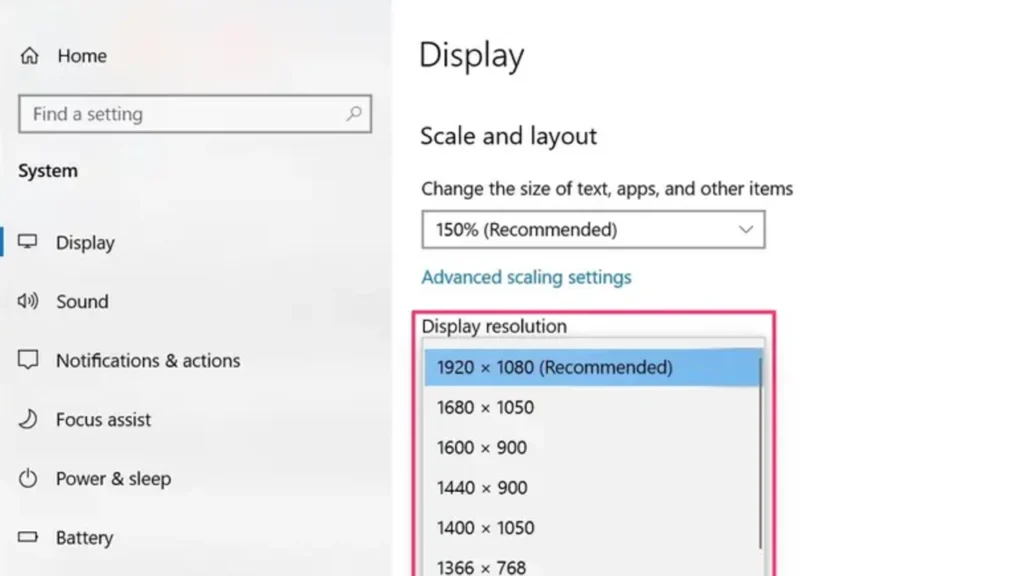
What Is Screen Resolution?
Screen resolution refers to the number of pixels displayed on your screen horizontally and vertically. For example, a resolution of 1920 x 1080 means your screen shows 1920 pixels across and 1080 pixels vertically.
Higher resolutions mean more detail and better clarity, while lower resolutions might increase performance or make text/icons appear larger.
How To Change Screen Resolution on Windows 10/11
Step 1: Right-click on the Desktop
Right-click anywhere on your desktop and select Display settings.
Step 2: Scroll to “Display Resolution”
Under the Display section, scroll down until you see Display resolution.
Step 3: Choose a Resolution
Click the dropdown and select the resolution that suits you. Windows will recommend the best one (usually marked as “Recommended”).
Step 4: Apply and Confirm
Click Apply. A prompt will appear asking if you want to keep these settings. If everything looks good, click Keep changes. If not, click Revert to go back.
How To Change Screen Resolution on macOS
Step 1: Open System Settings
Click the Apple menu () > System Settings (or System Preferences on older macOS versions).
Step 2: Go to Displays
Click on Displays in the sidebar.
Step 3: Adjust Resolution
macOS typically uses Default for display, but you can select Scaled to choose other available resolutions.
Step 4: Confirm Your Choice
Once you pick a new resolution, your screen will adjust. You can revert if the display doesn’t look right.
Tips For Choosing the Right Resolution
-
For clarity: Use your monitor’s native resolution (usually the highest one).
-
For performance: Lower resolutions may help older machines or improve game performance.
-
For accessibility: Lower resolutions can make text and icons larger.
Troubleshooting Screen Resolution Issues
-
Can’t find the right resolution? Update your graphics drivers.
-
Screen looks stretched or blurry? Try setting the resolution to your monitor’s native size.
-
Multiple displays acting up? Go to Display Settings > Identify and rearrange your monitors correctly.
Changing Resolution on Mobile Devices
While most phones manage resolution automatically, some Android devices allow resolution changes under Settings > Display > Screen resolution. iPhones do not support manual resolution changes.
Conclusion
Changing your screen resolution is an easy way to improve your visual experience or system performance. Just a few clicks can make a big difference in clarity and comfort. Whether you’re working, gaming, or watching videos, picking the right resolution helps you get the most out of your screen.