How to Send Money on Apple Pay: A Step-by-Step Guide
In today’s fast-paced digital world, sending and receiving money should be as easy as sending a text message—and thanks to Apple Pay, it is. Whether you’re splitting dinner with friends, paying rent, or sending a quick birthday gift, Apple Pay lets you send money securely and instantly from your iPhone, iPad, or Apple Watch.
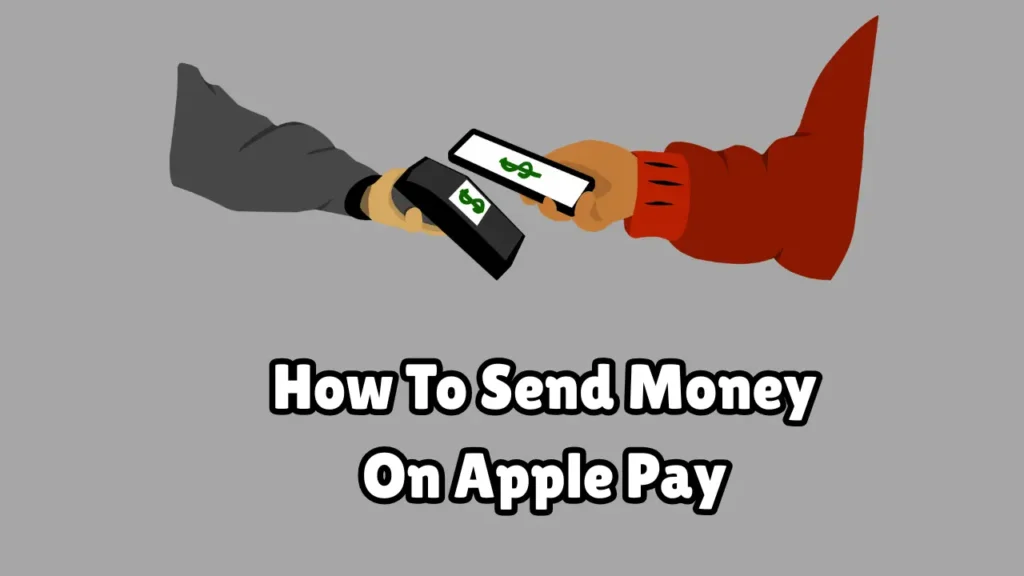
If you’re new to Apple Pay or just want to learn how to use its person-to-person payment feature, this article will walk you through everything you need to know about how to send money on Apple Pay, step by step.
What is Apple Pay?
Apple Pay is Apple’s digital wallet and mobile payment service. It allows users to pay for goods and services, both online and in stores, using their Apple devices. Beyond that, Apple Pay also includes a peer-to-peer (P2P) payment feature, called Apple Cash, which enables you to send and receive money through the Messages app or the Wallet app.
Apple Pay is secure, private, and integrated into the Apple ecosystem, making it a convenient alternative to cash, checks, or third-party payment apps.
Requirements to Send Money Using Apple Pay
Before you can start sending money, you need to ensure you meet the following requirements:
Device Compatibility:
-
iPhone SE, iPhone 6 or newer
-
iPad Pro, iPad Air, iPad mini (with iOS 11.2 or later)
-
Apple Watch (with watchOS 4.2 or later)
Software Requirements:
-
iOS 11.2 or higher
-
Apple ID signed in to iCloud
-
Two-factor authentication enabled
Apple Wallet Set Up:
-
You must have Apple Cash enabled.
-
A supported debit card or Apple Card must be linked to your Wallet.
Region:
-
Apple Pay person-to-person payments are currently available only in the United States.
Step-by-Step Guide: How to Send Money on Apple Pay
Step 1: Set Up Apple Cash
If this is your first time using Apple Pay for money transfers, you’ll need to set up Apple Cash.
Here’s how:
-
Open the Settings app.
-
Scroll down and tap Wallet & Apple Pay.
-
Tap Apple Cash, then tap Set Up Apple Cash.
-
Follow the on-screen instructions to verify your identity and link your debit card.
Once setup is complete, you’ll see an Apple Cash card in your Wallet app.
Step 2: Open the Messages App
Apple Pay is integrated with iMessage, making it easy to send money while chatting.
-
Open the Messages app.
-
Select the conversation of the person you want to send money to.
-
Tap the Apple Pay icon (it looks like a black circle with a white Apple logo and “Pay”).
If you don’t see the Apple Pay button, tap the App Store icon next to the text field to reveal the app drawer.
Step 3: Enter the Amount
-
Use the on-screen keypad to enter the amount you wish to send.
-
Tap Pay.
-
You can add a message or note along with the payment.
Step 4: Authenticate and Send
-
Tap the Send button (an upward arrow).
-
Use Face ID, Touch ID, or your passcode to confirm the payment.
Once authenticated, the money will be sent instantly to the recipient’s Apple Cash account.
How to Send Money Using Siri
If you prefer voice commands, you can ask Siri to send money:
“Hey Siri, send $25 to John with Apple Pay.”
Siri will confirm the amount and recipient, then prompt you to authenticate the payment.
How to Send Money Using the Wallet App
You can also send money directly from the Wallet app:
-
Open the Wallet app.
-
Tap your Apple Cash card.
-
Tap Send or Request.
-
Choose a contact from your address book.
-
Enter the amount and tap Next.
-
Confirm and send the money using Face ID, Touch ID, or your passcode.
How to Add Money to Apple Cash (Optional)
If your Apple Cash balance is low or empty, you can add funds manually:
-
Open the Wallet app.
-
Tap your Apple Cash card.
-
Tap Add Money.
-
Enter the amount.
-
Confirm using a linked debit card.
Note: You can still send money even if your Apple Cash balance is zero—as long as a debit card is linked to your Wallet.
What Happens After You Send the Money?
-
The recipient will get a notification and receive the money in their Apple Cash account instantly.
-
If they don’t have Apple Cash set up, they’ll be prompted to do so before they can access the funds.
-
Money in Apple Cash can be used anywhere Apple Pay is accepted or transferred to a bank account.
Transfer Apple Cash to Your Bank Account
If you’ve received money and want to transfer it out:
-
Open the Wallet app.
-
Tap your Apple Cash card.
-
Tap Transfer to Bank.
-
Enter the amount and tap Next.
-
Choose Instant Transfer (for a small fee) or 1–3 Business Days (for free).
-
Confirm with Face ID or Touch ID.
Fees and Limits
Fees:
-
Sending money using Apple Cash balance or a debit card: Free
-
Using a credit card: 3% fee
-
Instant Transfer to bank: 1.5% fee (minimum $0.25, max $15)
Limits:
-
Minimum transaction: $1
-
Maximum send/receive per transaction: $10,000
-
Weekly limit: $10,000
Safety and Security
Apple Pay uses advanced security features:
-
End-to-end encryption
-
Face ID or Touch ID for authorization
-
No card numbers shared with merchants or recipients
-
Fraud monitoring by Apple and your bank
Always ensure you’re sending money to someone you trust—Apple cannot reverse payments after they are sent.
Final Thoughts
Sending money through Apple Pay is quick, secure, and extremely user-friendly. Whether you’re paying your friend back for coffee or sending money to a family member, Apple Pay eliminates the need for cash or bank transfers.
All you need is your iPhone, a few taps, and a Face ID scan—and your money is on its way.
FAQs
Not seeing the Apple Pay button in Messages?
→ Make sure your iPhone is updated and Apple Cash is set up.
Payment failed?
→ Check if your linked card has sufficient balance and is supported by Apple Pay.
Recipient hasn’t received the money?
→ They may not have set up Apple Cash yet. Ask them to check their Wallet app.